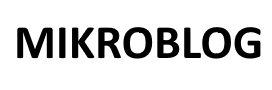Arduino programming supports a variety of data types for storing and manipulating data.
Understanding these data types is essential for writing efficient and bug-free programs.
This tutorial introduces the different data types available in Arduino and provides practical examples to illustrate their usage.
Table of Contents
1. What Are Data Types?
Data types define the type of data a variable can store. In Arduino, data types are used to:
- Store numbers, characters, or boolean values.
- Control memory usage.
- Perform specific operations based on the type of data.
2. Basic Data Types
2.1 int (Integer)
- Stores whole numbers (positive or negative).
- Range: -32,768 to 32,767 (16-bit).
Example: Storing and Printing an Integer
void setup() {
Serial.begin(9600);
int num = 12345; // Declare an integer variable
Serial.println(num); // Print the integer
}
void loop() {
// Empty
}
2.2 float (Floating Point)
- Stores decimal numbers.
- Range: -3.4028235E+38 to 3.4028235E+38 (4 bytes).
Example: Using Floats
void setup() {
Serial.begin(9600);
float pi = 3.14159; // Declare a floating-point variable
Serial.println(pi); // Print the float
}
void loop() {
// Empty
}
2.3 char (Character)
- Stores a single character or a small number (1 byte).
- Range: -128 to 127 (ASCII values).
Example: Storing and Printing a Character
void setup() {
Serial.begin(9600);
char letter = 'A'; // Declare a char variable
Serial.println(letter); // Print the character
}
void loop() {
// Empty
}
2.4 boolean
- Stores true or false.
- Used for conditional logic.
Example: Using a Boolean
void setup() {
Serial.begin(9600);
boolean isOn = true; // Declare a boolean variable
if (isOn) {
Serial.println("The light is on.");
} else {
Serial.println("The light is off.");
}
}
void loop() {
// Empty
}
3. Unsigned Data Types
3.1 unsigned int
- Stores only positive integers.
- Range: 0 to 65,535.
Example: Using Unsigned Integers
void setup() {
Serial.begin(9600);
unsigned int distance = 50000; // Declare an unsigned int
Serial.println(distance); // Print the unsigned int
}
void loop() {
// Empty
}
3.2 unsigned long
- Stores larger positive integers.
- Range: 0 to 4,294,967,295.
Example: Using Unsigned Long for Timers
void setup() {
Serial.begin(9600);
}
void loop() {
unsigned long currentMillis = millis(); // Get the number of milliseconds since the program started
Serial.println(currentMillis);
delay(1000); // Wait for 1 second
}
4. Advanced Data Types
4.1 String
- Stores a sequence of characters.
Example: Using Strings
void setup() {
Serial.begin(9600);
String greeting = "Hello, Arduino!"; // Declare a string
Serial.println(greeting); // Print the string
}
void loop() {
// Empty
}
4.2 Array
- Stores multiple values of the same type.
Example: Using Arrays
void setup() {
Serial.begin(9600);
int numbers[5] = {10, 20, 30, 40, 50}; // Declare an array
for (int i = 0; i < 5; i++) {
Serial.println(numbers[i]); // Print each array element
}
}
void loop() {
// Empty
}
4.3 struct
- Groups variables of different types into a single unit.
Example: Using Structs
struct SensorData {
int temperature;
float humidity;
boolean motionDetected;
};
void setup() {
Serial.begin(9600);
SensorData data = {25, 60.5, true}; // Declare and initialize a struct
Serial.print("Temperature: ");
Serial.println(data.temperature);
Serial.print("Humidity: ");
Serial.println(data.humidity);
Serial.print("Motion Detected: ");
Serial.println(data.motionDetected);
}
void loop() {
// Empty
}
5. Practical Examples
Example 5.1: Using Data Types for Sensors
void setup() {
Serial.begin(9600);
int sensorValue = analogRead(A0); // Read analog input
float voltage = sensorValue * (5.0 / 1023.0); // Convert to voltage
Serial.print("Sensor Value: ");
Serial.println(sensorValue);
Serial.print("Voltage: ");
Serial.println(voltage);
}
void loop() {
delay(1000); // Wait for 1 second
}
Example 5.2: Timing an Event with Unsigned Long
unsigned long previousMillis = 0;
const long interval = 2000; // 2 seconds
void setup() {
Serial.begin(9600);
}
void loop() {
unsigned long currentMillis = millis();
if (currentMillis - previousMillis >= interval) {
previousMillis = currentMillis; // Update the last executed time
Serial.println("Event triggered!");
}
}
6. Best Practices for Using Data Types
- Choose the Right Type: Use the smallest data type that fits your range to save memory.
- Unsigned for Non-Negative Values: Use unsigned for variables that only store positive values.
- Use Floats for Precision: Use float when decimal precision is needed.
- Use Structs for Grouped Data: Use struct to manage related variables efficiently.
- Be Mindful of Overflow: Monitor large data types like long and unsigned long to avoid overflow.
Conclusion
Understanding data types is a fundamental aspect of Arduino programming. By selecting the appropriate data type for your application, you can optimize memory usage and write efficient, readable code.
This tutorial provides an overview of the most commonly used data types and their practical applications in Arduino projects.
For more details, visit the official Arduino reference.